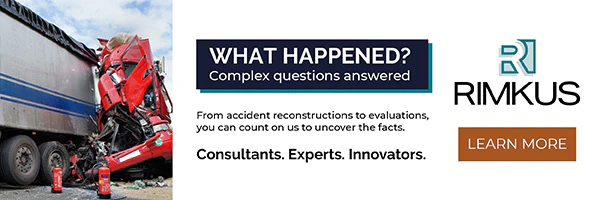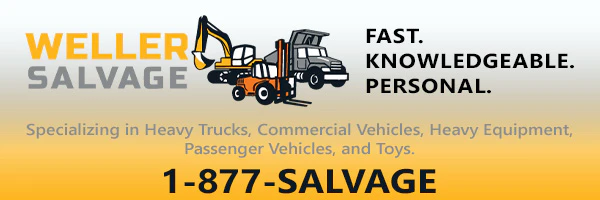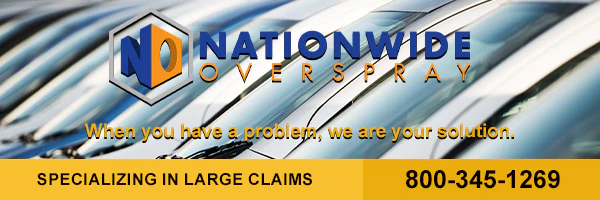How to Free Up Storage Space on iPhone
Friday, February 24th, 2023 Partner ContentHave you noticed your device performance started to slow down? The main reason is that your iPhone storage is full.
Over time, applications, photos, videos, etc. pile up meaning you should clean your gadget memory from time to time. Let's consider several methods with the assistance of which you can free up space on an iPhone effortlessly.
Check What Apple Recommends
If you are not sure how to get more storage on an iPhone, the first thing you should do is check Apple’s recommendations. Apple provides users with a few methods to free up space on their devices depending on the applications and files they have. To see what Apple advises you, there is a need to go to Settings > General > iPhone Storage. After that, you should scroll down and choose Enable or the “>” arrow icon near the recommendation.
Those recommendations that are with an Enable button will remove data from your smartphone automatically under definite conditions. For instance, you can select to remove all text messages automatically that are stored for more than a year on your device.
Or you may choose the recommendations that are with an arrow near them to remove app data manually. For instance, once you choose Review Large Attachments, you will be able to select and remove the largest attachments from your text messages manually.
Install Storage Cleanup App
Instead of searching for files and media that take up your device storage by yourself, you can download a special phone cleaner tool on your device. Fortunately, users can discover a large number of Clean Up iPhone Apps that offer pleasant features. The chosen cleanup app will free up space on your smartphone within minutes. With the help of a storage cleaner tool, you can get rid of useless photos, videos, and other files in one tap. You can check the cleanup app reviews of other users or ask for pieces of advice from your friends to pick the fittest online tool.
Aside from cleaning up similar photos and videos, your selected storage cleanup app can grant you extra useful features. For example, you can compress videos to free up more memory on your smartphone. Also, you can add photos and videos to a secret space that will be securely hidden with a strong password. Moreover, you can get rid of bothersome advertisements with the help of the Adblocker feature. Make your choice in favor of one of the useful clearing tools on the basis of cleanup app reviews to remove unnecessary files and make your device run smoothly.
Delete Insignificant Applications
Another response to the “how to clear storage on iPhone” question is to simply delete applications you no longer use. Although some of your tools may not be utilized by you, they still continue to take up the storage of your gadget. That's why it is advisable to conduct app store cleaning from time to time.
To begin you should determine what applications you haven't used in a long time. For this, you should open the Settings menu. After that, your task is to press General and go to iPhone Storage. A list of applications will appear along with information on how much space each application takes up and the last time you used it. Scroll through the whole list, define what applications you haven't used in a long time, and delete them in a tap.
Offload Non-Essential Apps
Do you wonder how to get more storage on an iPhone without deleting apps? The solution is to offload large applications you don't use all the time. Offloading differs from deleting apps by letting users retain the documents and data associated with apps. This means you will be able to reinstall an offloaded app fast and at any time and continue to use it from where you left off.
To free up space on an iPhone using the offloading method you should open the Settings menu, press General, and select iPhone Storage. Tap any application in the appeared list and choose Offload App. Moreover, you can set your device to do this automatically. For this, you should open Settings, press the App Store option, and make sure the Offload Unused Apps switch is turned on.
Remove Old Messages
In addition to deleting photos and videos and carrying out app store cleaning, you can consider getting rid of old messages. This is an effective way to free up the storage space of your gadget as well. For convenience, you can set your device to delete your message history automatically.
Are you not aware of how to clear storage on an iPhone by removing unnecessary messages? You should just open the Settings menu, select Messages, and press the Keep Messages option under Message History. There you can choose whether your phone will retain text messages for 30 days, one year, or forever.
Conclusion
As a rule, many factors may impact your iPhone performance. However, most often the reason is phone memory fullness.
A lot of files, app data, and other things constantly take up the storage of your device. Luckily, the above-discussed methods will assist you to free up space on an iPhone so you can enjoy smooth and flawless use of your smartphone.
Apps, Clean, iPhone, Sponsored Post, Technology
Recent Provider Listings
Texas
Air Conditioning Contractors & Systems
Heating & Air Conditioning Contractors
Leak Detection