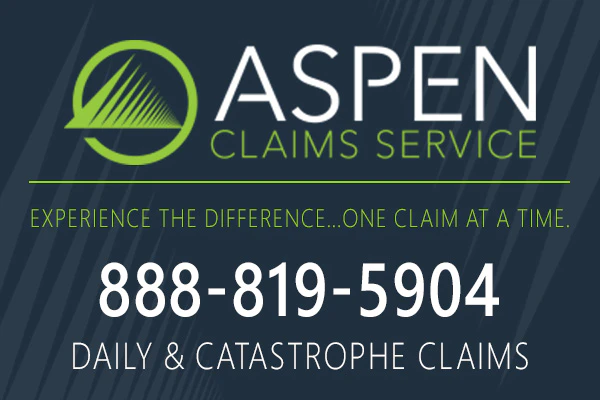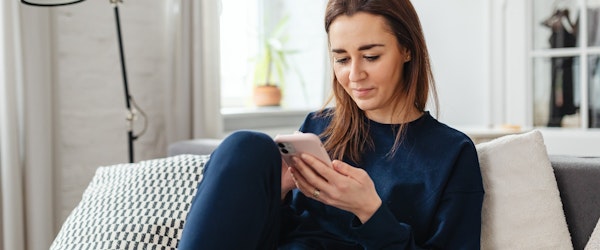
How to Unlock Full Potential Of Your iPhone Using Apps
Thursday, January 12th, 2023 Partner ContentThe iPhone has been introducing new features and improving the existing ones since it was launched in 2007. With advances in software and hardware, the smartphone’s iOS mimics the full capacity of a desktop computer. The operating system has numerous features that make the iPhone a force to be reckoned with. In addition to the numerous features offered by iOS, hundreds of thousands of apps take its performance and user experience to the next level.
However, most users don’t know how to optimize iPhone and enjoy its full potential. But how can you get the most out of your iPhone? This article will share iPhone tips and tricks that unlock its full power.
Manage Your Documents
Most people manage their documents via their iPhones. Different apps allow you to create, edit, save, and share documents. Moreover, you can download the best app for pdf scanner and convert your hard copies into pdfs. This app lets you use your iPhone as a scanning device.
An effective scanner app should offer quick scanning and sharing, effective file management, and text conversion and recognition. Such an app allows you to convert pdf to docs and vice versa. Furthermore, it should create a docs id for easier identification. A document scanner is a tool that allows you to boost your productivity using your phone.
Turn Your iPhone’s Back Into a Button
Did you know you can transform your iPhone’s back into a secret button that activates certain actions? This option is one of the most hidden iPhone tips and tricks. Some of the actions that the secret button can do include:
- Activate low power mode.
- Take a screenshot.
- Turn on the flashlight.
- Switch on your smart lights
- Launching the camera.
- Run a shortcut that automatically plays your favorite music.
But how do you find this feature? Go to the Settings app, tap Accessibility, click on Touch, then Back Tap, and finally, choose your preferred tapping option, either double or triple tap. Once you follow this procedure, you will see a list of actions to pick from.
Customize Apps That Appear on Your Home Screen
iPhone has a feature that prevents apps from crowding your home screen. The App Library hosts all your apps, making it easy to find them. However, all downloaded apps appear on the home screen. Though it should not be a major concern, apps can quickly fill up your home screen if you download them consistently.
Luckily, you can prevent your home screen from displaying downloaded apps. Navigate to Settings, then Home Screen, and choose App Library Only. However, you will have to swipe left on the home screen till you get to the App Library if you want to find downloaded apps.
Switch Off 5G Coverage
iPhone has Apple touts, a Smart Data feature that automatically toggles between 5G and 4G LTE networks depending on your device usage. However, this feature is not without cons; it drains your battery faster. Turning 5G off forces your phone to use 4G LTE and saves battery life. Moreover, you can always turn 5G on whenever you need it.
To turn off 5G, go to Settings, tap Cellular, select Cellular Data Options, tap Voice & Data, and click on LTE.
Add Features That You Can Use While Your iPhone is Locked
iOS has a feature that lets you get the most out of your iPhone even when it is locked. You sometimes want to access certain apps even if your iPhone is locked. Fortunately, you can enable features like the Wallet app, Control Center, notification center, and replying to messages without unlocking your phone.
To add these features, go to Settings, click Face ID & Passcode, key in your password, scroll to Allow Access When Locked, and pick your preferences.
Set Your Favorite Browser or Email App to Default
Initially, Safari and Mali were the default web browser and email app on iPhone, and you could not change them. However, iOS finally allowed users to set their favorite email apps and browsers to default. Tapping a link launches your preferred web browser, not Safari. Likewise, taping the email send button opens your preferred email app.
To set your favorite apps to default, go to Settings, choose the app you want to set to default, and click on Default Browser App or Default Mail App.
Disable App Tracking
Most apps track your location for various reasons. For instance, apps like Google Maps need to know your location to direct you when you need directions. Likewise, shopping apps need to know where to deliver your shopping or food. Fortunately, Apple lets you know what apps track your location, and not all of them need to know where you are every moment. iPhone enables you to prevent any app from accessing your location.
Navigate to Settings, choose the app, tap Location, and toggle off Precise Location.
Conclusion
Though iOS has numerous apps and features, only a few people know how to optimize iPhone and unlock its full potential. In addition to the apps provided, you can download more apps and increase your phone's functionality. For instance, a document scanner allows you to handle all your office or business duties on the go. These iPhone tips and tricks will allow you to exploit your phone's full potential.
5G, Apple, Applications, iPhone, Sponsored Content, Technology